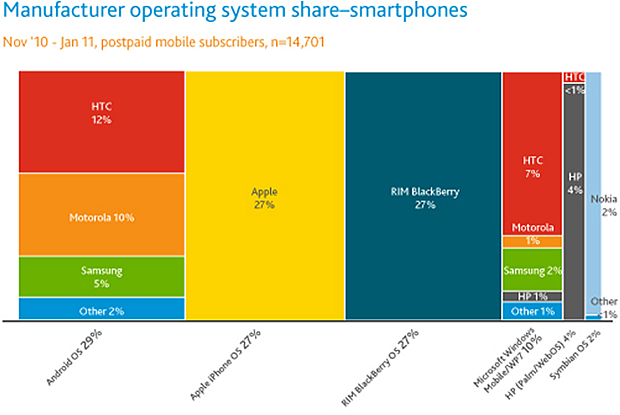Michelle and Jeanne went to visit the grandparents and attend Tin and Jansen’s wedding. I was left at home suddenly with plenty of time. I still did some usual chores: laundry, cooking, washing the plates, washing the car, etc. But somehow I still had extra time. Okay, I know why :P
Anyway, what better to spend spare time on than continue learning iPhone software development! The two days, I played around with Objective-C, the Interface Builder, and of course XCode. Learned quite a lot!
And when I wasn’t studying, I was using the iPhone to watch How I Met Your Mother and to play Infinity Blade with its The Deathless Kings content pack (damn Zero Mech!).