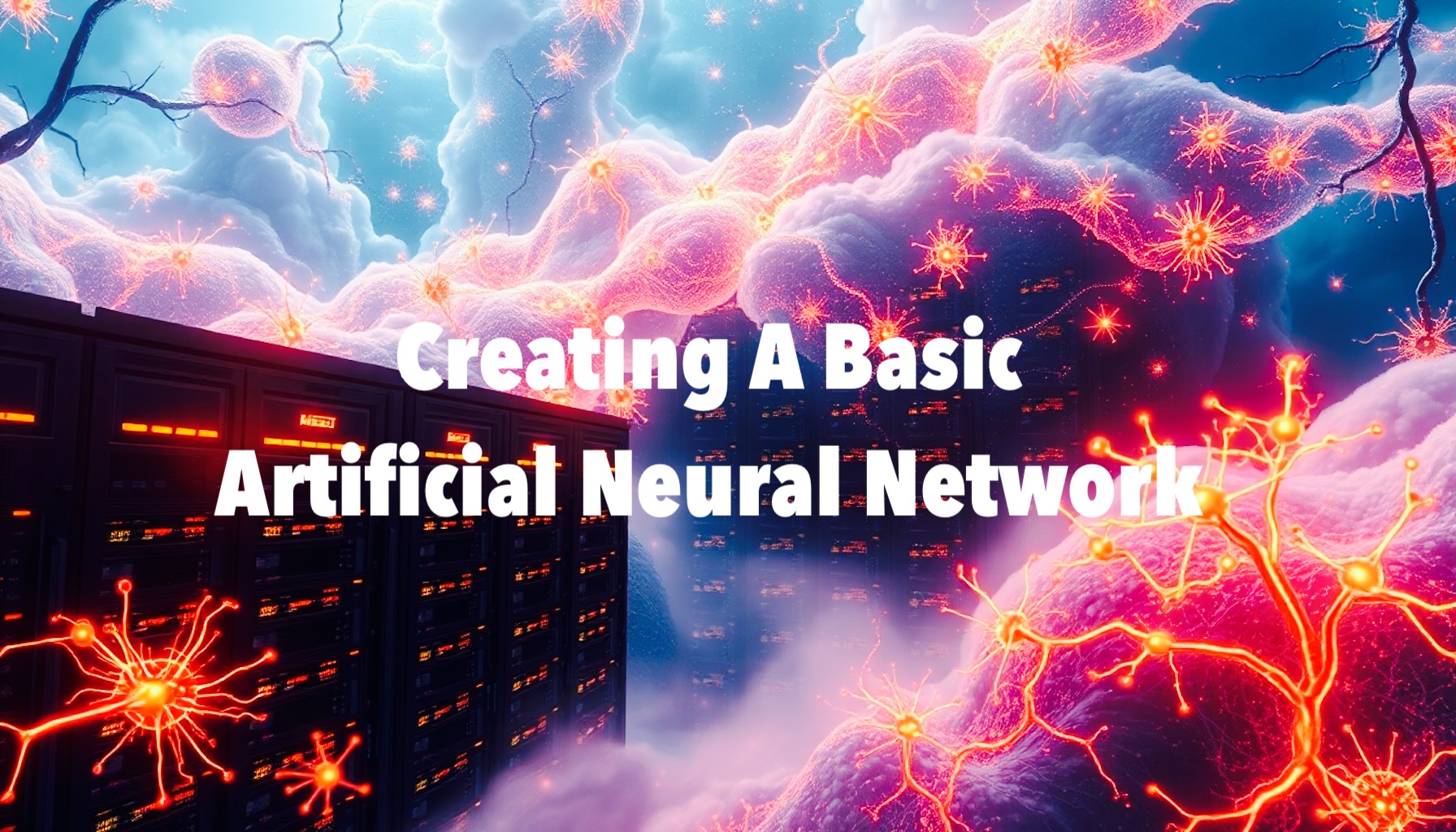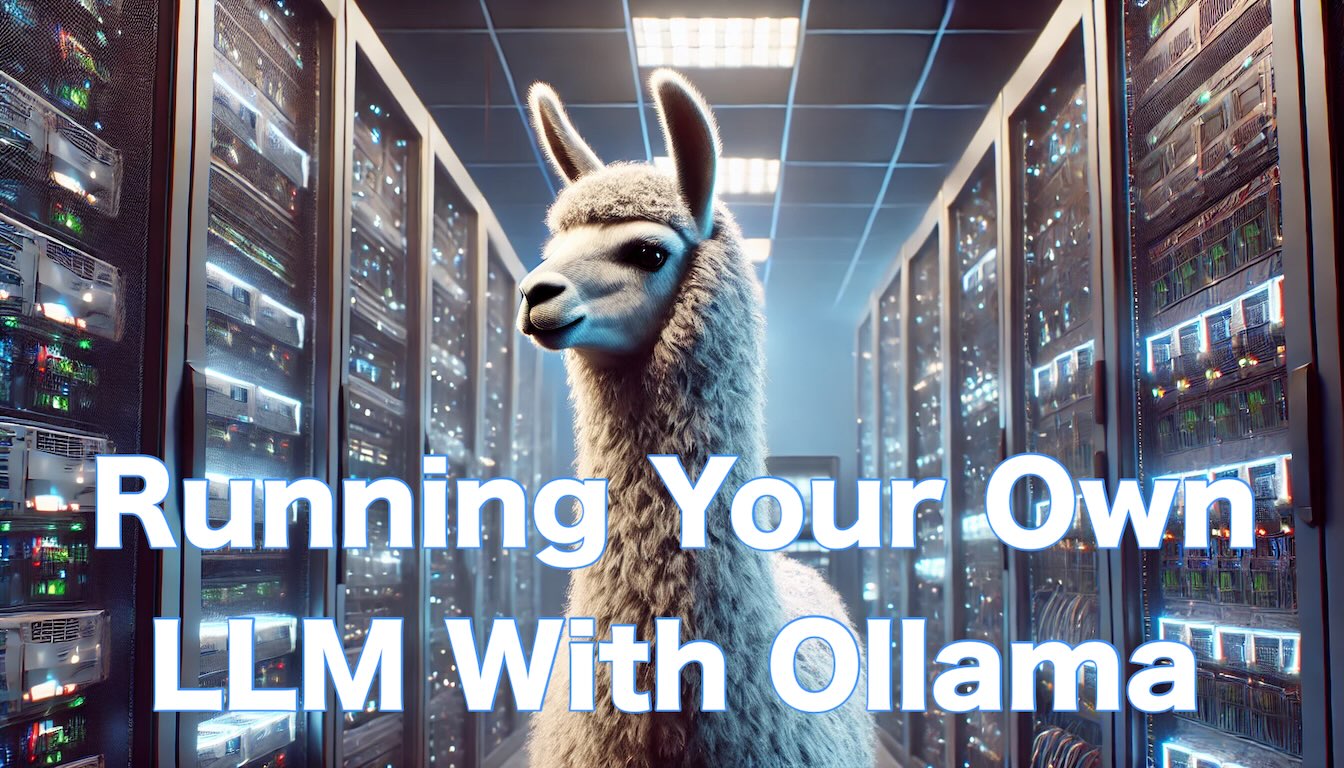
Leveraging the capabilities of Large Language Models (LLM) using APIs such as the OpenAI APIs is an easy way to add intelligence and advanced functionality to your applications. However, token costs add up and they can get quite expensive. Then there’s the nagging question of privacy and security. Finally, you’re limited in your ability to experiment and customize. But if you have a powerful machine with a GPU or two sitting around, wouldn’t it be great to utilize it for running one of those open source LLMs? Here’s how you can do it.
Read More