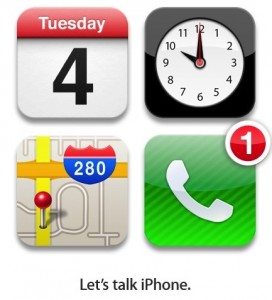 Apple has finally sent out invites to their much anticipated October 4 press conference. So on Tuesday October 4 10AM at their corporate HQ in Cupertino, CA, Apple will make an announcement.
Apple has finally sent out invites to their much anticipated October 4 press conference. So on Tuesday October 4 10AM at their corporate HQ in Cupertino, CA, Apple will make an announcement.
Of course, they will announce the iPhone 5. It’s not the iPhone 4S or 4+ because it makes marketing sense to have the iPhone 5 match iOS 5. And just one phone because the notification badge says 1.
There’s no need for a low-end phone because iPhone 4 will, after the announcement, become the lower end phone. Maybe they will come up with an iPhone 4 with lower memory but it will still be an iPhone 4. There’s no marketing sense in calling it iPhone 4-.
The iPhone 5 will be a taller, wider phone with an aluminum back following the general design pattern of the iPad 2. Although the display is bigger, resolution remains the same as the iPhone 4 because they want to leverage the current existing Retina apps. It will have a dual-core processor, 1GB RAM, and 64GB storage in line with current smartphones specifications. But these will not be highlighted or maybe even mentioned.
Now let’s see if I got anything right.
Waiting.