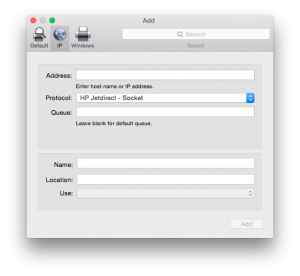If you don’t have an AirPrint-compatible printer, you can still print on your iDevices with the help of a Mac. Of course, you’ll need to keep said Mac on while printing :P
You have several options: Printopia ($20), Handyprint ($5 donation), and NetGear Genie (FREE). Free is good so NetGear Genie is it. It’s also the easiest to set up.
On Mac OS X:
- Download and install Genie.
- Start Genie and go to “AirPrint”. Select the printer you want to make available for AirPrint.
On your iDevice:
- On the pertinent app, select the “share” button.
- Select “Print”. This will take you to the Printer Options screen
- Select Printer
- Set the number of copies if you want
- Select “Print”
That’s it.